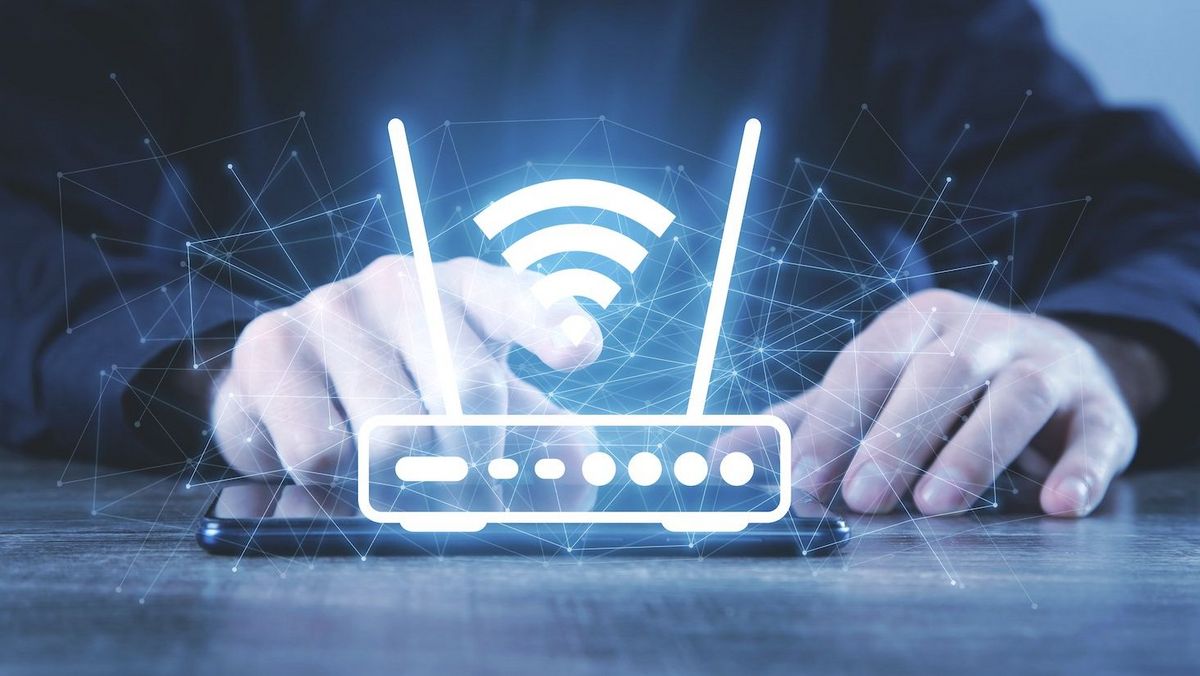WLAN: Change the name – this is how it works
If you want to change the name of your home WLAN, you must do this in the router settings.
1. Wi-Fi connection
First you need to make sure that you are connected to the desired Wi-Fi on your device (computer, tablet or smartphone).
2. Network settings
Then open the network settings in the browser. You can get there by typing the router's IP address in a browser.
3. IP address
If you don't know the address, you can find it on the back or bottom of the device. Alternatively, you can open the Windows command prompt on your computer. Enter “ipconfig” command there. You can read the IP under “IPv4 Address”.
4. Sign in
Log in to the browser with your username and password for the network. Ideally, you already have your login details written down and stored in a safe place. Otherwise, they are often found in the router as well.
5. Change names
Now look for menu items like “Network” or “Settings”. In most cases there is an option to change the WLAN name. It is best to choose a unique term that stands out from other networks in the area. However, you may not use personal information such as your family name.
6. Save
If you have changed the name, make sure to “Save” or “Apply”. The network should now be renamed.